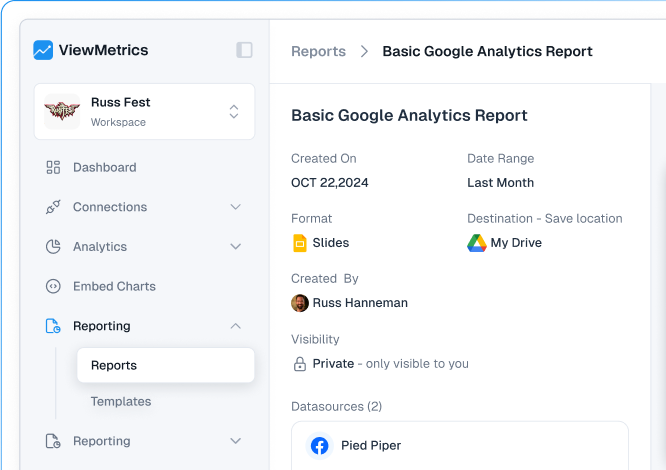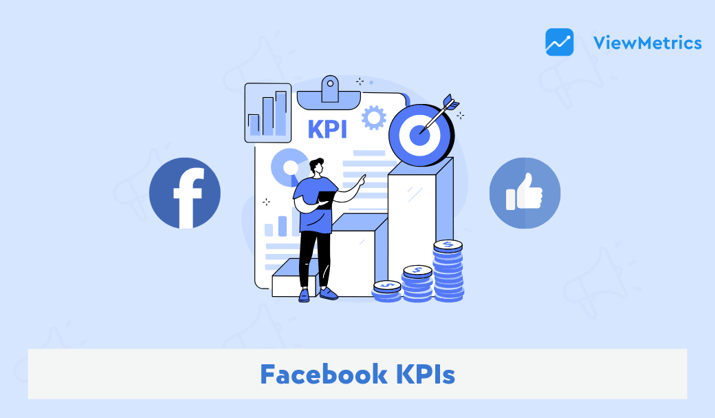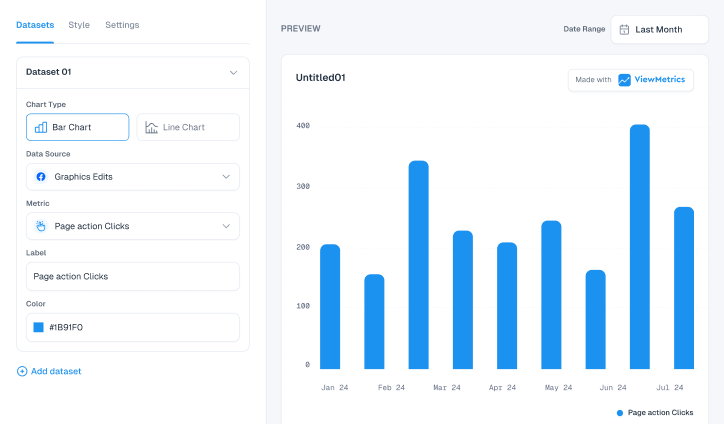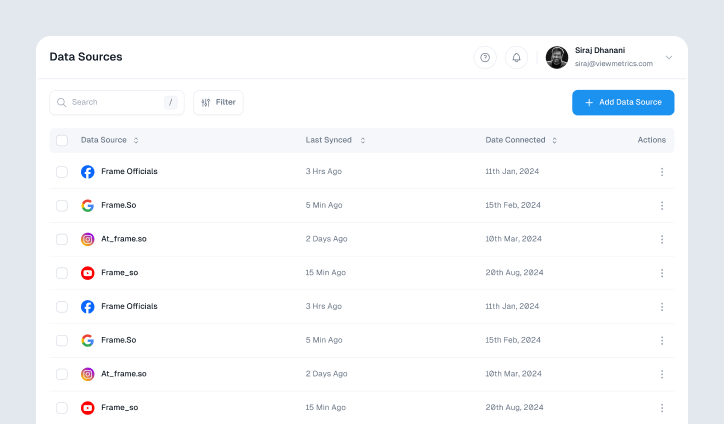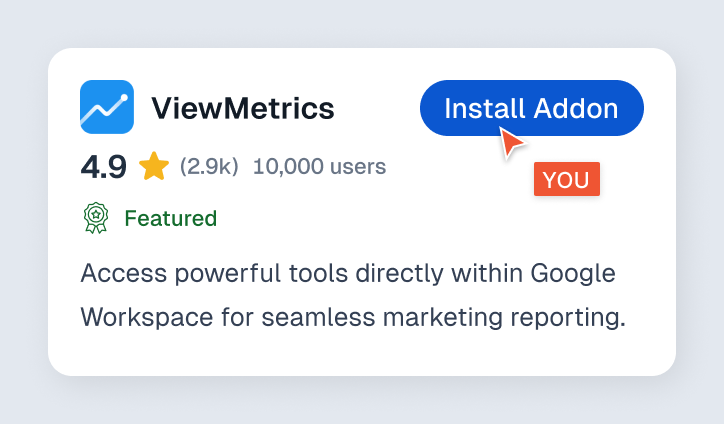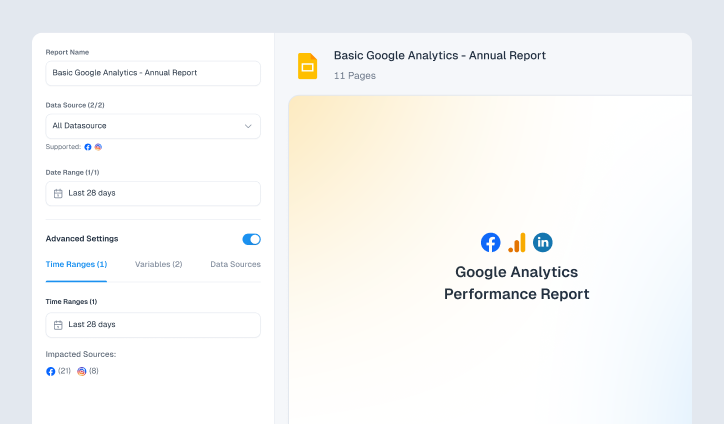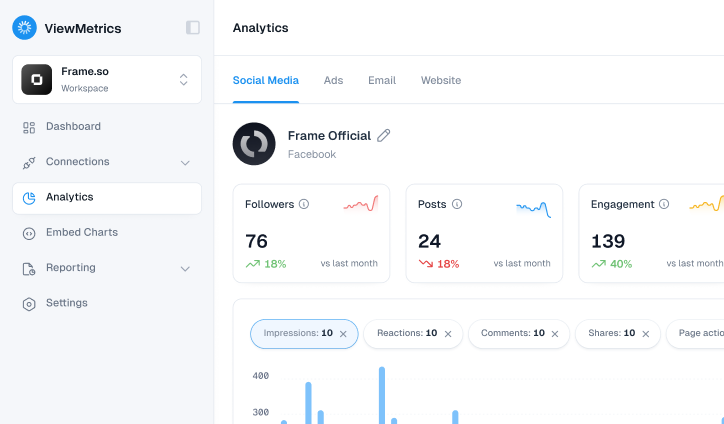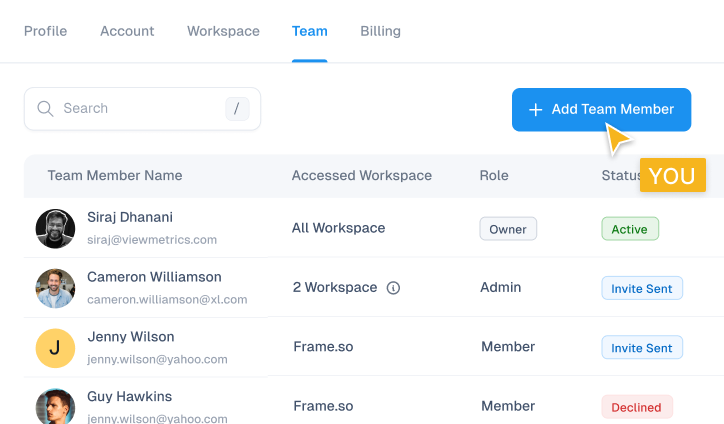If you’re running Facebook ads to sell products or services, knowing whether those ads are driving sales is super important. It’s not enough to just get clicks or likes; you need to see how many people are purchasing after clicking your ad.
That’s where purchase tracking comes in. By setting up tracking the right way, you can measure your return on ad spend (ROAS), see which campaigns are working best, and make smarter decisions about your marketing budget.
In this guide, we’ll break down exactly how to track purchases on Facebook Ads. Whether you’re just getting started or want to improve your current setup, we’ve got you covered with everything you need to know.
How to Track Purchases on Facebook Ads?
Tracking purchases on Facebook Ads lets you see which ads are driving real results. Here’s how you can set it up quickly and easily:
- Create and Set Up a Meta Pixel: Go to Events Manager, click “Connect Data Sources” > “Web,” choose “Meta Pixel,” then name it and add your website URL.
- Add the Pixel Code to Your Website: Paste the base code into the <head> of every page, or use built-in Facebook integrations on platforms like Shopify or WordPress to create a Facebook Pixel setup.
- Set Up the Purchase Event: Add the purchase event code to your order confirmation or thank-you page to track completed sales.

- Test the Pixel and Events: Use the Meta Pixel Helper or Test Events Tool to make sure everything is firing correctly.
- Set Up Custom Conversions (Optional): In Events Manager, create custom conversions using URL rules or parameters for more specific tracking.
- Monitor Purchase Data in Ads Manager: Go to Ads Manager, click “Customize Columns,” and add purchase metrics to see results like cost per purchase and total value.
How to View Purchase Data in Meta Ads Manager
Once your purchase tracking is set up, you can easily view the results for Facebook purchase event tracking in Meta Ads Manager. Meta Ads Manager tracking helps you understand how your ads are performing in terms of real sales.
Go to Meta Ads Manager, click “Customize Columns,” and add metrics like purchase value, cost per purchase, and ROAS to track your ad performance.
Common Tracking Issues and Fixes
Sometimes, purchase tracking doesn’t work as expected, but most issues have simple fixes. Here are some common problems and how to solve them quickly:
- Pixel not firing: Make sure the Pixel code is placed in the <head> section and isn’t blocked by browser extensions.
- Event not triggering: Confirm that the purchase event code is on your order confirmation or “Thank You” page.
- Incorrect event parameters: Check that the event includes value, currency, and content IDs.
- Event duplication: Use deduplication when using both Pixel and Conversions API to avoid double-counting.
- iOS privacy updates: Set up aggregated event measurement and prioritize purchase events in Events Manager.
- Pixel Helper not detecting events: Use the Facebook Pixel helper Chrome extension to troubleshoot tracking issues.
- Delayed reporting: Some purchase data can take up to 24 hours to appear in Ads Manager.
- Misconfigured partner integration: Double-check plugin settings if you’re using Shopify, WooCommerce, or other platforms.
Use ViewMetrics to Track Purchases Across All Platforms
Track purchases across Facebook Ads, Google, Instagram, and more with ViewMetrics’ unified dashboard. Get clear, cross-platform performance insights in one place, no switching tabs, no manual reporting.
To track purchases on Facebook Ads is key to understanding what’s driving real results and making smarter marketing decisions. By setting up the Meta Pixel, adding purchase events, and monitoring performance in Ads Manager, you’ll gain valuable insights into your return on ad spend.
For even greater visibility across all your marketing channels, tools like ViewMetrics make it easy to track purchases and performance from Facebook, Google, Instagram, and more, all in one simple dashboard.
View All Your Marketing and Website Data - Instantly
Connect Instagram, Mailchimp, Google Analytics & more
Pre-built dashboards, no setup needed
Save hours on reporting every week
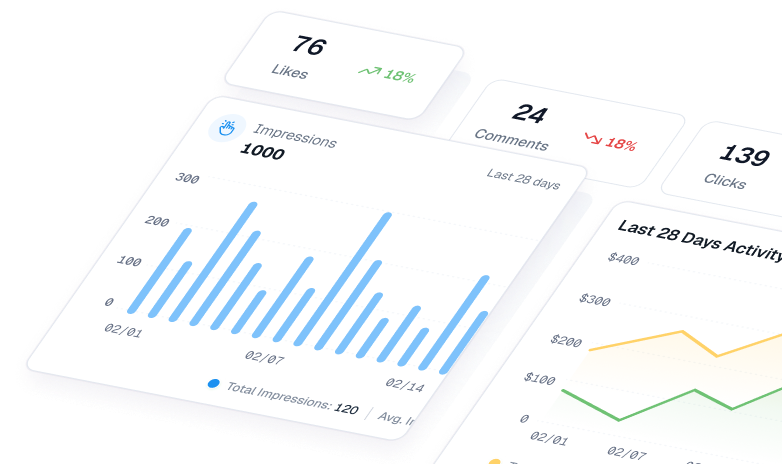
Frequently Asked Questions
1. Do I need both Pixel and Conversions API?
You don’t have to use both, but it’s highly recommended. The Pixel tracks browser data, while the Conversions API (CAPI) tracks server-side events. Using them together, you can track Facebook conversions more accurately, especially with ad blockers or privacy changes affecting tracking.
2. Can I track purchases from iOS users?
Yes, you can, but with some limits. Due to Apple’s privacy updates, tracking from iOS devices isn’t as detailed as before. To improve accuracy, make sure you’ve set up Aggregated Event Measurement in Events Manager and prioritized the purchase event.
3. How long does it take for purchases to show in Ads Manager?
It usually takes a few minutes to a few hours, but in some cases, it can take up to 24 hours for purchase data to appear. So, if you don’t see results right away, give it a little time.
4. What’s the difference between purchase events and custom conversions?
Purchase events are standard, pre-defined actions like someone completing a checkout. Custom conversions let you track more specific actions based on URL rules or parameters, like purchases of a particular product or above a certain amount.